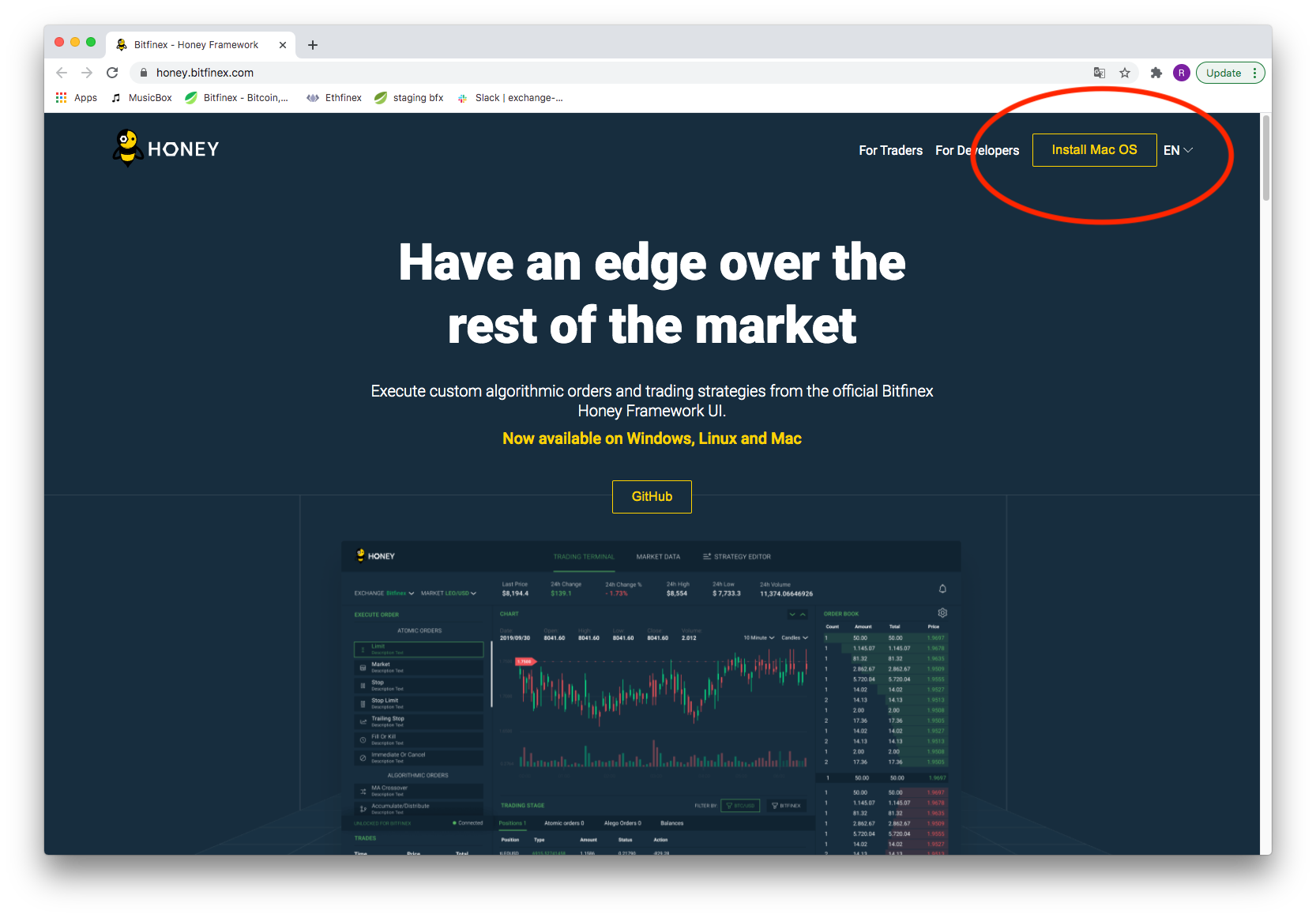- On https://honey.bitfinex.com/, download the latest version of the Honey Framework:
-
When you double click on the downloaded file, it is extracted for you on Mac OS. On Windows, right-click to select "Extract All", and then follow the instructions.
-
Start the application by double clicking
bfx-hf-ui.app(OSX) orThe Honey Framework(Windows) -
When the application has started, enter a safe password which will be used to encrypt your Bitfinex API Keys:
- To run the Honey Framework you need a Bitfinex API key. To get a the key, go to the Bitfinex website, select the right user menu (1), then "API Keys" (2) and afterwards "Create New Key" (3)
- For the key permissions, set permissions in this way:
-
Label Your Key, i.e. "Honey Framework" and click "Generate API Key" and follow the instructions on the Bitfinex website.
-
Once you have your key set up, go to the "Settings" page in the Honey Framwork App, insert your Bitfinex API keys and click "Save":
- After clicking "Save" the HF Connected status will have a green light:
- And Algo Orders like TWAP also become available in the Bitfinex Main UI, indicated by a "HF Connected":
- You can now use the website or the app to create an algo order